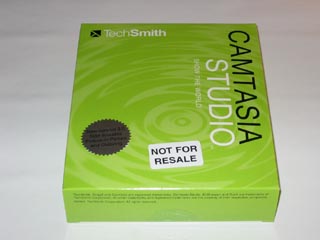
First a big thank you to Techsmith for providing Camtasia Studio for this Review.
If your into making Video Tutorials, Software Demos or Presentations then look no further then Camtasia Studio. This program is built to do one thing and thats capture your desktop and all your mouse movement that you do on it and then turn that into a video. If you wanted for example to show someone via video how to use a program then Camtasia Studio would be for you. Not only does it capture your desktop and mouse movements but it can also record audio at the same time if you have a MIC plugged into your sound card.
Camtasia Studio is really simple to use. I was impressed with the fact that after it installs it loads up its own video tutorial and goes over all the main parts of the program. It’s own video tutorial was so good there was no need to open the paper manual up. Speaking of the paper manual its 16 pages long and covers most of what the video tutorial covers. Along with these two things there is also a pretty in depth help section built into the program. Should you still not find something your looking for you can always go to the Camtasia web site and there they will have a FAQ that will answer questions that the help and paper manual do not cover.
With the main Camtasia Studio program that you get when you click the desktop icon you can do everything from that one interface.
As you can see above from this interface layout it looks a lot like what you might see in a video editing application and thats a good thing if your used to them. The main part of the interface at the bottom of the screen is the time line display and you will be using that if you want to edit or add stuff to a video that you made with the Camtasia Recorder program.
Working with the time line display you will see that you can add all kinds of transitions to your video and even import graphics and also audio streams as well. You can also add overlays to your video such as captions to relay information to the user watching your video. Along with this you could also put a quiz into the video that will ask the user multiple choice question. This makes your video tutorial interactive by requiring the user to respond to certain buttons you can add or a multiple choice quiz.
The Camtasia Recorder program is the main program you use to do the video capture of your desktop. You can just have this program loaded and kill the Camtasia Studio should you wish to do that to improve computer resources. Camtasia Recorder is the heart of the Camtasia Studio and this is where you will set certain options for when your recording as well. In terms of options you have quite a few when looking at the Camtasia Recorder program. Some of the options you have are ones that will for example put a yellow circle around your mouse pointer or make a red outline circle around the mouse pointer show up when you do a mouse click. These are both used to show the user where your mouse pointer cursor is on the screen and makes it easy for the user watching your video to follow along with what your doing. There is also a pen you can activate where you can draw on the screen while your recording witch could be used to point something out to a user watching the video.
There are a lot of options in the Camtasia Recorder program to many for me to cover in this Review but one that you want to look at is in the tools then options then streams menu. How you have this stream section setup will greatly effect the size of your files. This is something though that you have to play with to see the effects of it. You also have options after a video has been recorded when your back into Camtasia Studio. Once your back in there if you save your file you will be asked more questions and have more options as to how you can save your final copy of your video. Just like in the Camtasia Recorder program how you set these settings when saving your final file will greatly effect your file size. I found the best thing to do in terms of how to make a small video file was to goto the Camtasia web site and look in there FAQ. They have sections in the FAQ that deal with tips on how to make your video smaller in terms of file size.
Some of the options you will see in saving your final file will be what type of output do you want in terms of a file. You can have the output go to CD or a DVD ready file or turn it into a flash file. You can even have your video turned into a EXE file so that users can download or load up the EXE file and not have to worry about the techsmith codec or a video player. Speaking of the codec you will have to supply either a link to the Camtasia Studio web site or provide the codec your self if you want users to be able to watch a AVI file you recorded. The codec does come with the package so putting that up to download shouldn’t be a big deal.
Another part of Camtasia Studio you will likely use is the Audio editor. You can access this in both Camtasia Recorder and also in the Camtasia Studio. The audio editor i think needs more options to it. I know they are trying to keep things simple but some sort of noise filter that you would see in something like a cool edit pro or even the open source Audacity program would have been nice specially for the $299.00 price tag of this software. I think they need to add a lot more to the audio editor it could also use some sort of EQ that could be applied to files.
I would have also liked to have seen some way to go right from recording a video to burning a dvd complete with dvd menus. Again i think for the cost of this program things like this should come by default with Camtasia Studio.
The real down side in my view is the cost of the program, at the time of this article its $299 U.S thats not cheap and in fact in terms of the average computer user the price is way to high. I think a program that does what this program does shouldn’t cost more then $100. I think TechSmith would sell more copies of the software if it had a more reasonable price. The only ones who could buy a program like this would be a business or someone with money to burn. It’s to bad the price is as high as it is because overall this is the only real downside to the entire package.
So to bring this to a conclusion the software does work as advertised and does so better then any other one i have tried to date. The software is easy to use and quite powerfull once you get into it and start to see what all you can do with it. I haven’t run into a single problem with this program while testing it out. I did get some dropped frames every now and again while recording but that may have been to do with the web pages i was trying to record since they were very graphical. Overall thought if you don’t mind the price of the software and you are into making video tutorials or software demos this software is for you.
Below are some screen shots of the product enjoy!
Here is a picture of the Box Front.
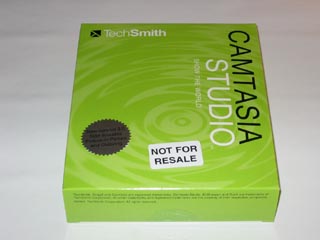
Here is a Picture of the Box Back.

Here is a Picture of the Box Contents.
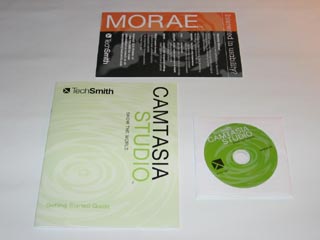
Here is a picture of the main Camtasia Studio Interface.
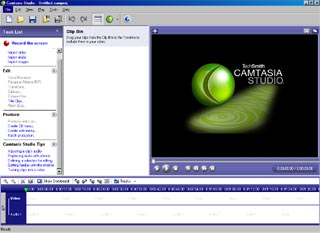
Here is a picture of the Camtasia Recorder program.
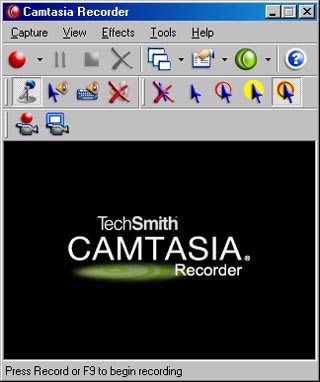
Here is a picture of the Audio Editor.
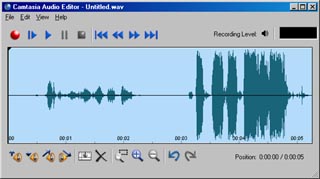
WolfManz611..

