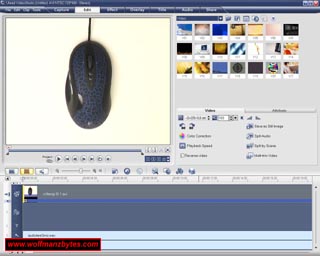First a big thank you to Corel for providing Ulead VideoStudio 11 Plus for this Review.
A while back I decided it was time to do some Video Reviews on the web site, however before I could do that I would need some video editing software and figured now was a good time to Review the latest in video editing software and see how it would work for my needs. So without further delay here is the Review of Corel Ulead VideoStudio 11 Plus..
VideoStudio 11 plus comes with loads of things you can do. Not only can you do your standard video editing stuff but you can also do stuff like make your own DVD’s and you also have have full 5.1 surround sound creation options as well. Along with the above features you can also edit HDV. The program also features Auto features and they can do things like Auto color Correction along with Anti Shake correction along with Deblock and Denoise.
As you can see in the screen shot below this is the standard interface you look at most of the time. This Interface gets rid of the complicated look that some of these types of programs can have but at the same time it’s not hard to find the things you need.
The first thing I noticed about this program is the lack of a help option on the main menu. This for me was quite odd since I don’t ever recall seeing a program without a help menu where you can see the documentation for the program and also check for program updates as well.
If you want to view the documentation for the software you have to do that out side of the program and go into program files and load up the PDF file. As for the software updates when you install this program it installs a service on your machine that checks to make sure the program is up to date instead of letting you do that manually. I’m not a big fan of having services loaded up that do the updates for you, I would rather do that my self. On the plus side of things it looks like the service that is installed not only updates Corel Ulead VideoStudio 11 Plus but also any other Corel products you might have.
Corel Ulead VideoStudio 11 Plus also comes with a 168 page printed manual that explains most of what you need to know about the program.
Despite the fact the documentation is outside the program, for basic stuff you don’t really need the documentation at all. Just by going across the tabs at the top of the screen you can access all the different parts of the program. If you want to put a title into your project you goto the titles tab and click that and there you will see some different titles that you can add to your project.
Below is a screen shot of the Titles tab.
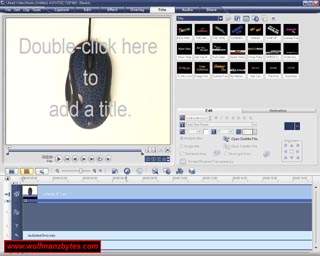
One thing I was impressed with was the amount of Effects you have access to. Most programs I have seen simply don’t have the amount of effects that Corel Ulead VideoStudio 11 Plus has. You also have access to things like chroma key as well where you can shoot your video against a blue screen and then remove that background in the editor and put whatever background you like in there.
Capturing video is super easy as well and the program can capture from standard PCI based capture cards all the way down to DV video cameras or even pull video off non Copyrighted DVD’s. Along with all this you can also capture video from mobile devices.
There are two basic modes you can run the user interface in as well and they are Storyboard view or Timeline View. In the Storyboard view you can quickly edit a single video track and add things like fades or titles and do so quickly. The Timeline view is for times when you have multiple Video, Audio tracks that you have to adjust a certain way. Any time I used the software I was always in the Timeline view since I liked that the best.
Below is a screen shot of the Storyboard edit mode.
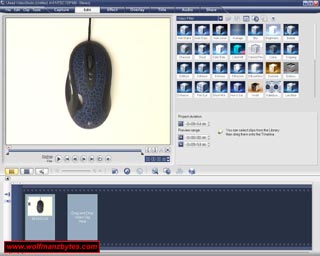
Below is a screen shot of the Timeline edit mode.
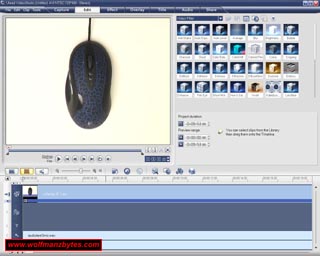
Making DVD’s with Corel Ulead VideoStudio 11 Plus is also real simple. The DVD creation software is setup in such a way that it only shows you the options you really need and doesn’t confuse you. There are also quite a few default DVD themes you can use to make your DVD’s look quite spiffy. Also if you want to take a video direct from a DV cam and drop that onto a DVD the DV “ DVD wizard makes that a very simple process.
The other cool thing about this software is the amount of file formats that are supported for exporting your video files to. You have WMV, MP4, AVI, MPEG 1 and 2, DV, HDV, MOV. So basically if you have a device you want to play video on then this software should be able to export to that file format. I’m sure it doesn’t support every single file format out there but it certainly takes care of a lot of them.
Where I had a major issue with this program was in the documentation. All though the documentation does cover a lot of stuff you can do with the software the one thing it does NOT cover is how you get interlaced video to non interlaced video for displaying on places such as youtube.
The problem I had was I had video on my DV cam and I would pull that video off with Corel Ulead VideoStudio 11 Plus and all that worked fine but when I converted that video to Divx for youtube you could see scaling in the output movie file.
This was telling me that the video wasn’t De-Interlaced and thats why I was seeing the scaling in the Divx video file. What makes things a lot worse was the fact that the Divx encoder has a section where you can select interlaced or non interlaced and that had no effect on the output file at all. So I started to fire off some e-mails to Corel about this and after several days of e-mail back and forth we found out what the problem was. The problem turned out to be that in the preference settings in Corel Ulead VideoStudio 11 Plus you have a option to set the Default Field order and if this is not set right you will always end up with interlaced video when your exporting to things like Divx. You had to set the Default Field oder to Lower Field First and when you did that you didn’t get the interlaced video in the output divx file and thats what I wanted all along.
If you want to keep the video file interlaced the Default Field order should be left to Frame Based.
For those wondering about interlaced and non interlaced videos think of it like this. If your going to be taking video footage from a DV video cam and putting that video footage onto a TV set then you will want to keep the video footage Interlaced since most TV sets are Interlaced. If on the other hand your taking the DV video and putting that onto a computer monitor then in most cases you will want non interlaced video since most modern computer monitors are progressive, meaning they are non interlaced.
The whole thing with the Interlace issue drove me up the wall to say the least and what was more baffling to me was the fact that no where in the PDF manual or in the Printed manual does it explain how to get interlaced video to non interlaced video for displaying it on the web. I can see a lot of people pulling their hair out over this issue. I was told from Corel that they would update their manuals to cover this issue and lets just hope they keep their word on that.
In conclusion this is a good video editing program. Once I got the interlaced mess figured out I was good to go. Overall this program is perfect for people that don’t want confusing software with a million options and just want to get the job done. At the time of this article you could purchase Corel Ulead VideoStudio 11 Plus for about 100.00 Canadian.
WolfManz611..