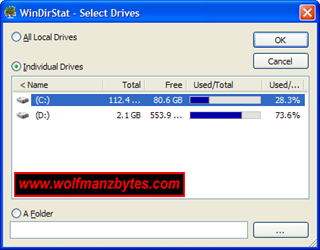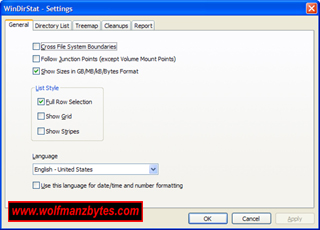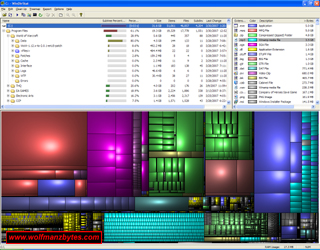
Ever wonder where all your hard drive space goes? I know every once in a while I start looking at windows explorer and sit there wondering where all my drive space has gone. The only way to see where the space is gone is to select a folder and then right click and select properties. When you do this windows will go through and basically add up all the files and folders in a selected folder and tell you what that folder is taking up for space. However today I have a better way of doing this and it comes in the way of a program called WinDirStat.
WinDirStat is a source forge project which means its open source software and it also happens to be free. You can find the install files at the following link WinDirStat. Once on the site you have several files you can download. If you take the first option that will give you a file that is basically a installer and then you will be given options like if you want a desktop icon and a few other things when you install the software.
I choose the other download where everything comes in a .zip file and there is no installer and I did that by mistake. Even with the zip file though it only takes a minute to make a new empty folder and drop the files from the .zip into it.
In the screen shot below you will see a screen shot of the first screen you will see. This screen is where you tell the program what drive you want it to scan. Once you do that you will see a second screen and that just shows you that its gathering the data it needs to show you the files/folders and how much drive space they are eating up.
In this screen shot you will see the Drive selection screen.
Once you get past the second screen the main interface will kick in and you will know when this happens do to the graphics you will see.
The main interface is laid out rather well and with in a short period of time you should know your way around it. The first window you see at the top left of the screen is a windows explorer like screen where you can navigate the folders. This is what I like the most since it shows you each folder on the drive and what it takes up in terms of hard drive space.
The upper right hand side of the screen is the file extension part and as you can see each file extension is given a unique color. This makes it easy to make sense of the bottom part of the screen shot and all the fancy graphics.
With the bottom part of the screen you can click each of the groups of graphics and then by looking at the very bottom of the program screen you will see a display bar and this will tell you the path of what you have moused over in the graphic part of the program. This is really cool for when you want to see where big sections of your hard drive are going to.
Another cool thing is when your on the graphical part of the screen with your mouse if you select one of the groups and right click you will get a small menu to come up and on that menu you will have a few options. One of the options is to Explore here and when you click that it will open a windows explorer window up that is set to the current folder for the group you clicked on. This makes it super easy and rather fast to navigate the hard drive and see whats in the folders.
In terms of configure/settings options you have, you do have a configure screen but I left everything at the default settings since everything worked just fine that way.
If you double click on file in the upper half of the screen aka the windows explorer looking part, the program will execute the file as well. So for example if you double click on a MP3 file it will load that MP3 up in your default MP3 player and play it.
You can also delete files as well with this program. It has a delete that sends files to the recycle bin and then it also has a delete that can’t be undeleted.
In conclusion this is a nifty little program. With in a few minutes of using it I found rather big files that I didn’t even know were on my drive. As always do to the fact this is a free program if you use it and like it stop by the web site for the program and donate some cash to the author of the program.
WolfManz611..