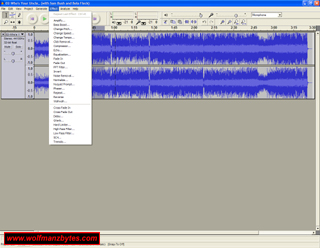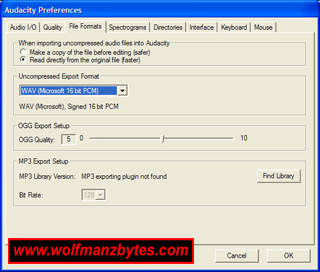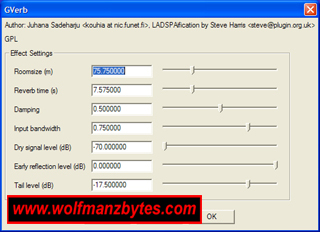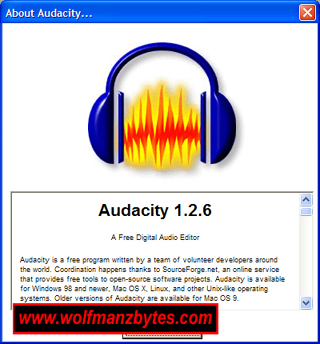
If you ever wanted to do some minor audio editing but were always put off by programs that cost hundreds of dollars, then maybe its time you looked at Audacity 1.2.6.
Don’t get me wrong here this program is not as well equipped as say something like adobe audition, but not every one needs a audio editor that does what adobe audition does. The one way that adobe audition can not compare to Audacity, is Audacity is free of charge and open source. The other major bonus Audacity has is you can get it to run on MAC, Windows, and Linux.
As seen in the screen shot below the program is fairly well laid out. Going from left to right you have your 6 tools you can use for zooming in and out and making selections on the wave form. Right next to that of course is the play and record buttons. And next to them you have you display meters that show you your input and output levels. Beside them buttons you have the input and output level selectors. And of course you have the drop down menu of where to get the audio from as in line in or mic on the sound card. Under the input and output selectors you also have some of the more common edit functions such as copy and paste.
Underneath all them buttons you can see a time line and that will give you some idea in minutes how long the audio file is that you have loaded up. Next in the screen shot you will see the wave form of the song I have loaded up and off to the left of that you will see your mute and solo buttons along with the right and left audio selection and also the audio level of the current tracks.
The next thing of interest is the very bottom of the screen and to the left of the screen you can see the current sample rate for that song that is loaded. Beside that window is another display bar that will show you how long your current selection is when you select a part of a song on the wave form display.
Thats just a fairly quick run down of the main UI in the program. To use this software I find it easy but I think thats mainly to do with the fact I spent a lot of time in cooledit pro aka adobe audition. For example if you wanted to take a audio file and fade the ending off. You load the File up and then with your mouse on the waveform display you select the audio you want to fade out and then goto the effect menu select fade out and thats it job done. Like wise if you want to delete a section of a audio file its the same process except instead of selecting the effects menu you just hit your delete key and it will delete your current selection of the audio file.
While on the topic of deleting as far as I can tell you can undo a lot of steps so there is no need to worry about screwing something up for good. If you make a mistake goto the edit menu and select undo and its that simple.
The amount of effects you have to play with is quite surprising as well. As you can see in the screen shot below you can select from quite a few effects. You can also take this a step further and download some plug ins as well. I also noticed on the Audacity web page in the downloads section they have a VST Enabler And with that you are able to utilize any VST plug ins. There are loads of free and also pay for VST plug-ins out there.
I don’t know how well this VST Enabler works since I didn’t have any VST plug-ins around that I could check out.
One thing to keep in mind is all though Audacity will load a MP3 file and play it, it will not export to one or save a file to MP3. What you have to do if you want to be able to save as MP3 is goto the web site you got Audacity from and in the download section for your OS in my case windows you will see from there you can download a program called LAME. Once you get this program open the zip file up and put the files some place. Once you do that remember where you put the LAME files.
Next load Audacity up and select Edit then select Preferences once that screen loads up then select the File Formats tab and then go down to the MP3 section and hit the Find Library button. When you hit that button it will want to know where you put the LAME files so select that spot and hopefully you should have the lame_enc.dll file, select that and go OK and you should be done. Now you should be able to to save files as MP3.
The only other thing that I didn’t really like about this software is the Gverb. This is a option under the effects menu but the problem with it is, it has a bunch of sliders that seem to take for ever to move around to get a decent sounding reverb effect. What they need here is what you see in the high end audio apps where you have a drop down list of room sizes and then a dial or a slider for how much of that reverb effect you want on your audio. The other thing that would be really help full here is for all the effects where you can adjust things there should be a save option so you can save your settings for a latter use.
Other then the small issues I have with the software I like it a lot. This software is ideal for people who are getting into Pod Casting and need some software to edit their Pod Casts. If you are going to use this software for pod casts don’t forget about the Normalize option under the effects menu this will bring the audio level of your audio file up to a threshold you set so your files don’t sound like they are lacking volume.
In conclusion this software is very good software. The fact it’s free and the fact the source is open makes it even better. The only way to get software that does more, or does things better then this program is to open your wallet up and start to shovel out a few hundred bucks..
WolfManz611..