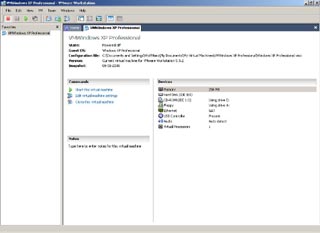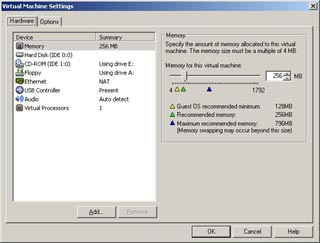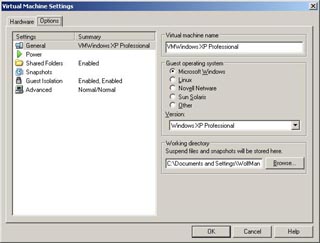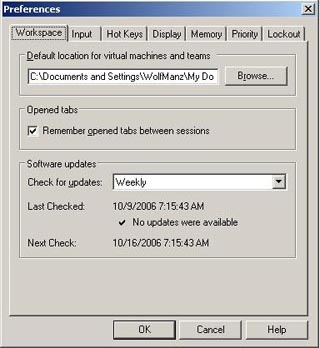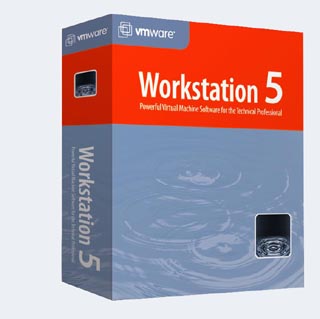
First a big thank you to VMware for providing VMware Workstation 5.5 for this Review.
A few months ago I was looking for a solution to having a clean install of Windows XP around. At the time I had settled on Norton Ghost so that I could make a image of my stock Windows install and then just save that image. Each time I wanted to get that stock clean install back I would format the drive and then remount the stock image. This was clearly faster then doing a standard of install of Windows XP all the time and then installing my other software on top of that.
The one thing I didn’t like about the Norton Ghost option was it just seemed like that was over kill for what I needed and to always have to format the drive and redo the ghost image was a bit much as well.
Fast forward a few months and one night I decided to take a look at what VMware Workstation could do and decided I would take a look at that. For those that don’t know VMware Workstation , it’s software that allows you to have a Virtual Machine run under your standard operating system. So for example my main desktop operating system is Windows XP and with VMware Workstation installed I could also run any other operating system on my Windows XP desktop.
The reason I wanted to use VMware Workstation was so I could have a quick way of having a version of Windows where I could reset it back to its default install and do so in about a minute without formatting drives and the like and doing a manual install of XP again.
As you can see in the screen shot above you do have a few options under the main VMware Workstation UI. For the most part I had no trouble figuring out what I needed since I’m doing something fairy simple. If you want to get into Virtual machines talking to each other and all kinds of other stuff, VMware Workstation can do all that as well and you may want to goto the VMware website for more information on that.
What I like the most about the VMware Workstation is the snapshot feature. Basically with the snapshot you get your virtuall machine setup up the way you want it then take a snapshot. So for instance in my case I put Windows XP on it and then do a standard setup of XP the way I want it to be. When I get XP setup right then I take the snapshot.
After the snapshot is done I can install any software I like and do my tests and then revert back to the first snapshot and by doing that I’m totally getting rid of anything I installed on the virtual machine. You can also do multiple snapshots and at any time you can revert back to a previous snapshot.
Screen Shots above are of some of the options in VMware Workstation 5.5
You also have quite a few options that you can mess with once you create a virtual machine. One thing you may want to look at is the memory slider. You can tell VMware Workstation how much ram to give something like Windows XP when its running under the virtual machine. Depending on what type of applications your running you may need to give the virtual machine a lot of ram to keep the speed up of the virtual machine.
In terms of how well the software works I was really impressed I only had one issue and that was with VMware Workstation detecting a A drive and do to the fact the drive wasn’t there I was getting a error when I started VMware up. I fixed this error by telling VMware Workstation not to power up the A drive.
It should be noted if your going to run something like VMware Workstation you will want to at least have 1 gig of ram and a lot of hard drive space if your going to be taking a lot of snapshots. For the types of applications that I have run under VMware Workstation things have run nicely and I haven’t noticed any speed slow downs. You should keep in mind though there is overhead with something like VMware Workstation and you won’t be playing any 3d intense first person shooters under it.
As some of you may know I’m not a big fan of programs that hook deep into your operating system so they can run but this is one case that I don’t mind this to much. VMware Workstation has four services running under my machine and a bunch of stuff running when you get the Windows task manager up. It also adds other things to the system as well. It needs to hook into the system to be able to run all of the hardware on the system so for this reason I over look this.
In conclusion VMware Workstation is really impressive software. The fact that you are basically running another computer right on your desktop is mind blowing and takes a bit of getting used to. The amount of uses for software like this is endless. At the time of this article you could purchase VMware Workstation 5.5 for $189.00 U.S
WolfManz611..