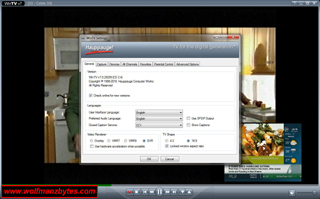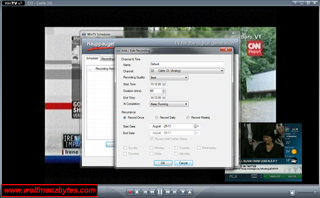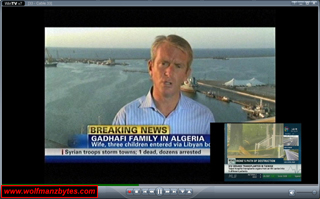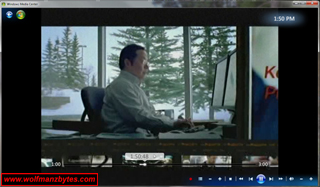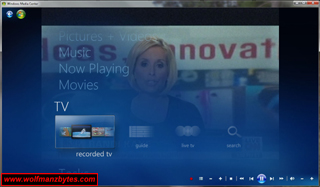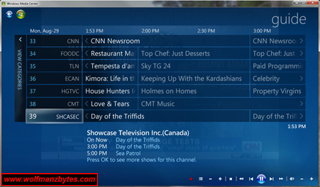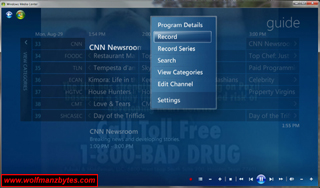First a big thank you to Hauppauge for providing the WinTV HVR 2250 Media Center Kit for this Review.
It’s been quite some time since I reviewed a TV Tuner card, so with that in mind today I take a look at the Hauppauge WinTV HVR 2250 Media Center Kit and see what it has to offer.
Before I get too far into this Review I should mention the specifications and the system requirements for the WinTV HVR 2250 Media Center kit and they’re the following.
Specifications
Dual TV for Windows Media Center! Watch and record up to two TV channels at the same time!
WinTV-HVR-2250 has these great features on one half height PCIe board:
-Dual tuner TV card for your PC: Dual digital TV receivers for ATSC or clear QAM. Watch and record two ATSC or clear QAM digital TV programs at the same time. Watch and record all ATSC and QAM formats, including the high definition 1080i format. Clear QAM digital TV channels are TV channels which are broadcast “in the clear” on your cable TV network.
-Dual built-in hardware MPEG-2 encoders for recording analog cable TV, for the best system performance. Watch and record two cable TV programs at the same time. When recording analog cable TV, the dual built in hardware MPEG-2 encoders let your PC run at full speed!
-Built-in antenna splitter allows you to make one connection to either cable TV or an ATSC antenna, and watch and record up to 2 channels.
-New feature! Now with on-board IR remote control with dual IR blasters for Windows Media Center!
-Windows Media Center compatible. New! Now supports Windows 7.
-Single slot PCI Express (PCIe) X1 board, half height.
ATSC over-the-air digital TV features:
-Dual ATSC over-the-air digital TV tuners. Supports all ATSC formats, up to the highest definition 1080i format.
-Watch one ATSC digital TV program while recording another ATSC program to your PC’s hard disk using high quality MPEG-2. TV recordings will typically consume 5 GB of disk space per hour for ATSC high definition.
Clear QAM digital cable TV features:
-Dual clear QAM digital cable TV receivers. Watch one clear QAM digital cable TV program while recording another clear QAM program to your PC’s hard disk using high quality MPEG-2.
Note: to receive clear QAM digital cable TV, you need to use either Windows 7 Media Center or the Hauppauge WinTV v7 application.
Note: not all cable TV networks send clear QAM channels. Please check with your local cable operator for the availability of clear QAM digital cable TV.
Two analog tuners and hardware encoders:
-Dual built-in high quality hardware MPEG-2 encoders, so your PC continues to run at full speed while watching, pausing and recording analog cable TV.
-Dual 125 channel cable ready TV tuners built-in. With dbx-TV stereo decoder, for great TV sound.
-Composite/S-Video and audio inputs, for cable or satellite set top boxes or VCRs.
External audio/video input features:
-Two sets of A/V inputs are included: one on the back panel bracket of the WinTV-HVR-2250 and one on the “Auxiliary A/V panel” which requires a chassis slot
-S-Video, composite video and stereo audio supported on both inputs
-Record external audio/video with dual built-in high quality hardware MPEG-2 encoders
System Requirements
-Processor requirements: 2.2 GHz P4 or equivalent (minimum) required for displaying ATSC high definition TV on your PC screen.
-Microsoft© Windows© 7, Windows Vista Premium or Ultimate with Media Center.
-Available PCIe X1 or X8 slot
-Graphics with 64 MB memory (or greater)
-Sound card
-CD reader for software installation
When I Reviewed the Hauppauge PVR 350 way back in 2005 I was really happy with it. After using the 350 for quite some time one thing became apparent and that was, I wished the 350 could record two TV shows at the same time. As time went on I just kept using the 350 and just basically forgot about recording two TV shows at once. Then one night I was surfing around on the Hauppauge web site and I come across the HVR 2250 Media Center kit and when I read the specs and seen that this was a dual TV tuner card I figured this would be something that would be worth checking out.
At about the same time I was looking into getting the 2250 in for Review I also ended up getting Windows 7 Ultimate 64 bit and so I also wanted to see how the 2250 would work with Windows Media Center that’s included in Windows 7 ultimate and various other versions of Windows 7.
Once I finally got the 2250 here in my hands it was time to see what all comes with it. As you can see in the picture below you get the half height PCI express card along with a remote control and all the various wires you need for the Video inputs along with the IR blasters.
Along with the hardware you also get the install CD that contains the WinTV v7 software (the software that’s used to watch TV and record shows) along with the various drivers that the 2250 needs in order to function. As always I suggest skipping the included CD and going right to the Hauppauge web site and grabbing the latest WinTV software and also the latest drivers. There have been a lot of improvements made to the WinTV software over time so it’s worth getting the latest version of it.
Something else to keep in mind here is there are two versions of the 2250 that Hauppauge sells and they are the following.
-Model 01213: WinTV-HVR-2250 Media Center Kit: includes a Media Center certified remote control transmitter, an IR remote control receiver/blaster cable, an A/V breakout cable for the primary A/V input, an auxiliary A/V panel and cable to add a second set of audio/video inputs, and an IR transmitter cable to control a second set top box through the auxiliary A/V panel
-Model 01229: WinTV-HVR-2250 card only. Includes optional half height bracket and an auxiliary A/V panel and cable to add a second set of audio / video inputs. Remote control not included.
In the picture below you can see the front of the PCI express card and you will notice that you have two coax connectors. The first connector (far left) is for TV in coax line and the second coax connector is for a FM antenna. The next connector that looks like a S-Video connector is where you use the break out cable supplied with the 2250 and with that cable you get a S-video in as well as Composite and Stereo audio in. The next little plug over from the S-video looking one is for the supplied IR blaster / remote control receiver tied into one cable / plug.
The next picture shows you the auxiliary A/V panel and this is used if you need a second set of video inputs along with the second IR blaster. This auxiliary A/V panel does require a free PCI slot on your case and you just plug it directly into the 2250 card. If you don’t want to use the auxiliary A/V panel you don’t have to have it hooked up in order to use the 2250.
The 2250 is a half height PCI express card and it comes with half height brackets for the card. All the pictures I’m showing here are with the full height brackets attached to both the 2250 card as well as the auxiliary A/V panel. These half height brackets that are included with the 2250 are good if you’re using a computer case that only accepts half height brackets and normal height brackets don’t fit the chassis of the computer case you’re using.
Up next is the remote control. This remote control is what you would expect and it controls both the WinTV software as well as Windows Media center. The remote control is powered by 2 AA batteries that are supplied with the 2250.
The only real problem I have with the remote control is the buttons 0 through 9 are smaller than they should be. If these buttons had of been a bit bigger this remote control would have been perfect. Overall the remote control has a good feel to it when in your hand.
So now that the hardware is out of the way, let’s talk about the software and see how that stacks up.
The first thing I tested out was of course the WinTV software that comes with the 2250. This software for the most part does a really good job of utilizing the power that the 2250 brings to the table. I had no trouble getting the WinTV software to scan out all my cable TV channels and even QAM channels.
If you have never heard of QAM channels before they are digital cable TV channels that are provided by some cable TV providers for free. I wasn’t sure what my cable TV provider would have in regards to QAM channels but I was surprised to see that most of my standard definition cables channels seem to have a QAM channel as well.
What’s nice about the QAM channels is some of them look a lot better than their analog counter parts do even when you’re talking about stand definition channels. The QAM channels are all digital so there is no line noise in the channels at all. One down side to QAM channels is some of the TV channels can use a really low bit rate in terms of image quality and you can notice that by seeing pixilation in the image, this is really apparent when your viewing the image on a 40 inch or larger TV screen.
The other down side to QAM channels is the programming guide like what you see in Windows Media Center does not show any listings for these channels. I think the reason for the lack of any program listings for QAM channels is due to the fact these are sort of unofficial channels that the cable companies don’t really support. I know in the case of my cable TV provider they do move the QAM channels around to different frequencies for whatever reason so that would make it hard for a program guide to keep track of what the cable companies are doing.
Also since cable companies do move the QAM channels around quite a bit its worth doing a rescan of your QAM channels a couple of times a year to make sure you don’t miss anything new they might add. I just did a rescan of my QAM channels a few weeks ago and noticed quite a few new channels like discovery channel being added that wasn’t there before.
QAM channels are worth checking out since they are free (as long as you have a cable TV subscription) and you can also get some 1080i HD channels that are sent over QAM and so that’s always nice. In my area I have only seen 1 HD channel that has been on QAM so it would be nice if my cable provider would put more HD channels on QAM.
As you can see in the images below WinTV is a pretty feature rich program. It can handle ATSC (over the air digital) as well cable TV along with QAM plus it can also be used to view and record anything that you have on the Video Inputs of the 2250.
The WinTV software can also be setup to use the IR blasters which when setup can control any set top box you may have for when you want to record a TV show at a certain time on a certain channel. The IR blaster can send the same signals that your remote control for that set top box can send and that allows the WinTV software to be able to change channels on the set top box.
The 2250 comes with two IR blasters and that will allow you to control up to two different set to boxes for when you want to record TV shows. This is also why the 2250 has multiple video inputs as well so you can feed those set top boxes into the 2250 via the S-video or composite connectors and be able to record from two sources at the same time.
As for the controlling of how things get recorded in WinTV you have the scheduler that you can see in the image below. With the scheduler in WinTV you have all the flexibility you need for recording TV shows based on what time you want the recording to start and end on as well as what video source you want the recording to take place on whether that’s via the onboard TV tuners on the 2250 or via a set top box. You can even tell the scheduler when its done recording to turn the computer off or put it into hibernate mode.
If you don’t use the scheduler and you want to record two TV shows at the same time you have to load a second copy of WinTV and this is done by going to the windows start button and then to all programs find the Hauppauge WinTV folder and then look for the ADVANCED folder, in the ADVANCED folder you will see a link to open a second WinTV. Now with two WinTV’s running you can watch and record two TV channels at the same time and it don’t matter if those channels are ATSC, QAM, Cable TV or the video inputs on the 2250.
In the image below you will see another nice feature of the WinTV software and that is, the Picture in a Picture function. With Picture in a Picture you can keep an eye on two channels at once and only have one copy of WinTV running.
The only problem with the Picture in a Picture is that when you click on the little picture the big picture doesn’t switch over to the little one like you would expect it to. I talked to Hauppauge about this problem and it looks like they’ll be addressing this in future version of WinTV.
As for performance I was able to have two copies of WinTV recording two different standard definition TV channels and the CPU didn’t really go above 10 percent under the Windows 7 Task Manager on a 6 core AMD 1090T Phenom II Black addition CPU with 8 Gigs ram.
After seeing the CPU results of recording two standard definition channels at the same time using two copies of WinTV I decided to record two 1080i HD QAM channels at the same time and the result I got there was about 20% CPU usage and so that was really good as well.
The only real problems I had with the WinTV software were the following.
First up there is no built in TV / program guide. Hauppauge does include Titan TV program guide and if you’re in the U.S that’s great. Do to the fact that I’m in Canada I couldn’t use Titan program guide at all since there are no Canadian program listings. I decided to contact Titan about this and they told me they have no plans to support Canadian program listings.
The other annoying thing I had happen on a regular basis is the WinTV program likes to crash. The crashes that I saw always seemed to happen when I was changing QAM channels. I have had this crashing happen on two totally different computer systems one AMD based and one Intel based using Windows XP and Windows 7. After looking around on a Google for a bit it seems that numerous people are complaining about how unstable WinTV can be. I hope this is something Hauppauge looks into and fixes because it does detract from an otherwise good program.
The last Issue I have with WinTV is that you have to have the WinTV v7 CD present in the CD drive anytime you want to update the WinTV software. The reason for this is based around the codecs the 2250 uses and the license agreements that Hauppauge made to use them. Regardless of the reason, I still find it annoying to have to go and hunt down a CD anytime I want to update the WinTV software.
Now it’s time to take a look at Windows Media Center.
As the name suggests this is a Windows Media Center addition of the 2250 and so with that in mind, I have also been testing Windows Media Center out as well to see how that works with the 2250. The first big hurdle I had with Windows Media center was it does not show any ATSC or QAM channels if you are located in Canada regardless if your TV tuner card supports it or not. I thought this was really screwed up that I couldn’t see any QAM channels at all and so once again I went over to Google to see what I could find.
As it turns out for some reason Microsoft has QAM and ATSC disabled in the Windows Media Center software. The odd thing is this seems to be location based because if you’re in the U.S it looks like ATSC and QAM are not disabled so this is really puzzling to say the least. I did manage to find a Windows Expert article on how to enable ATSC and QAM in Windows Media Center however, in order to get ATSC and QAM enabled you had to download a zip file and then run some batch file that would modify a Windows Media Center database and that in turn would allow you to access the ATSC and QAM abilities of the 2250 if you happen to be in Canada.
Before I went and started to run batch files to modify databases, I decided I would get a hold of Microsoft directly on this to see what they had to say. The response I got from Microsoft PR was a link to the zip file that was mentioned in Windows Expert Article that I had found on Google. I asked Microsoft why was Windows Media Center setup in this fashion and I was never given answer from them.
So with Microsoft’s approval of the zip file I mentioned earlier I decided to run it and sure enough it gave me the QAM channels however, when I ran the tuner setup I could see it was detecting QAM channels based on how long it was taking but after the QAM scan was complete it said it found no channels. I’m assuming the reason why it said no channels is because the program guide had no information for any of these QAM channels or the no channels was telling me it didn’t detect any ATSC channels which would make sense since I’m only using the 2250 for cable TV and QAM.
In order to see the QAM channels in the program guide you have to go in and manually check each one that you want to show up in your channels list. After I manually added all my QAM channels I was able to surf those channels just like you could with your normal cable TV channels.
For those that live in Canada and want the QAM / ATSC channels to work in Windows Media Center below is the link I was sent from the Microsoft PR person that directs you to the Windows Expert article and file you need to run.
http://experts.windows.com/w/experts_wiki/enable-atsc-and-qam-in-canada-for-windows-7-media-center.aspx Over all Windows Media Center works great with the 2250 in fact from a performance point of view it beats out the WinTV software. WinTV uses more CPU resources than Windows Media Center and this could be a big thing if your building a Home Theatre PC and you don’t have a lot of CPU Resources to spare.
What I really like about Windows Media Center is the fact that it has its own program guide built in that DOES work in Canada albeit only for cable TV and not QAM. It would be nice if the Windows Media Center program guide could tell me what’s on the QAM channels, then I would be all set.
The other thing I like about Windows Media Center is the fact you can hit the record button and record what you’re watching and then if you want to you can surf around to other channels while you’re recording. If you happen to find another channel with something you want to record you just hit the record button again and now you’re recording a second show at the same time as you’re recording your first show. The only way to get this functionality with WinTV is to have two copies of the program running at once which eats more system resources then one copy of Windows Media Center.
Below are some images of the Windows Media Center program.
Windows Media Center is perfect for anyone that wants to have a TV tuner card like the 2250 and have that hooked up to a big screen monitor or TV. The interface for Windows Media Center is made for viewing when you’re sitting on a couch and the TV is 10 feet away so in that regard this program is the one to use if you’re going to use Windows Media Center in a Home Theatre PC.
Another point I should mention is that if you happen to have Windows 7 Home Premium, Windows 7 Professional, or Windows 7 Ultimate you already have Windows Media Center included for free so that’s also a big bonus.
Below are the computer specs of the computer used to test the Hauppauge WinTV HVR 2250 Media Center Kit and the software mentioned in this Review.
-XFX Black Edition GTX 260 896 Meg 216 Core Video Card
-Asus Crosshair Formula IV Motherboard
-AMD Phenom II X6 1090T Processor 3.21 GHz
-4 X 2 Gig sticks of OCZ DDR 3 RAM
-1 Corsair 256 Gig C300 SSD
-2 250 gig Seagate SATA 3Gb/s 8 MB cache hard drives
-1 500 gig Seagate SATA 3Gb/s 16 MB cache hard drive
-LG DVD/CD burner
-3 ½ Floppy drive
-750W SLI Corsair Power supply
-Windows 7 ultimate 64 Bit
One thing I didn’t really get a chance to do with 2250 is to see how good the ATSC (over the air digital) broadcasts look. I’m in an apartment building and so I don’t have access to any outdoor or indoor antennas. I’m currently trying to get some good indoor antennas to test out and if I get any that work I will be sure to update this Review.
In conclusion I think the Hauppauge WinTV HVR 2250 Media Center Kit is one hell of a TV tuner. For anyone that wants a TV Tuner that can pull in standard cable TV (NTSC) along with ATSC and QAM plus FM Radio this is the way to go. I think the WinTV software could use a few fixes here and there but over all it’s a good program. In terms of Windows Media Center the 2250 works great with that and the two together make a very compelling experience. I think the best thing about the 2250 is the fact that do to its hardware mpeg encoders you can record cable TV (NTSC), ATSC, and QAM with hardly any impact at all on the CPU and to me that’s the most impressive thing of all. At the time of this Review you could purchase the Hauppauge WinTV HVR 2250 Media Center kit for about $140.00 Canadian.
Below are a few more pictures of the Hauppauge HVR 2250 Media Center kit Enjoy!