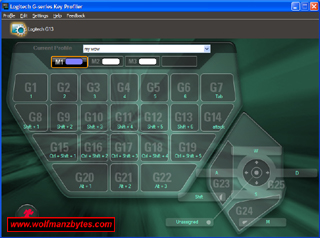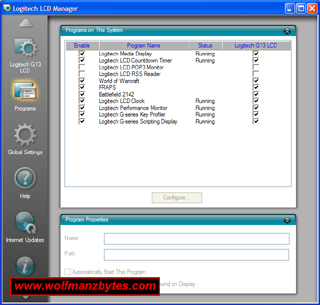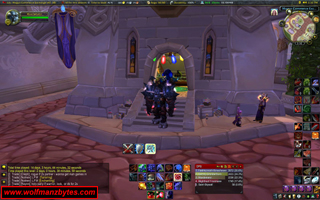See the Video version of this Review here..
After using the Logitech G13 for about 9 months now, I finally give the verdict on whether or not it will replace my old trusty Belkin N50 Speedpad that I have been using for years.
When I seen the first screen shots of the G13 I thought it was an interesting looking device but for some reason I wasn’t in too much of a rush to go purchase one. I thought the LCD display on it was for the most part going to not get used and I figured that was waste. On top of the useless LCD display I was wondering how well Logitech managed to make the software for this new device.
So after thinking about it for a couple of months I decided to fork out the hundred dollars and get one. I remember after ordering it I was telling some friends of mine that I probably just wasted a hundred bucks on this thing.
Shortly after ordering the G13 from tigerdirect.ca it showed up at my door and I unboxed it to see a fairly good looking piece of hardware. One of the concerns I had early on with it was would I be able to use it at all because you just lay your hand on this thing and there is no way to grip it while using it like you could the Belkin N50 Speedpad.
When I put the G13 on the desk next to the Belkin N50 I was amazed to see that the G13 is double the size of the Belkin N50. After resting my hand on the G13 for a while it seemed to feel pretty good and the fact I couldn’t grip it like you could with the Belkin N50 wasn’t that much of a concern anymore.
The next step in this journey was to get the driver installed and I downloaded that right from Logitech instead of using what came on the CD. Every time I load the software from CD’s that come with different hardware I always find the software is out of date so I get the software right from the web sites now a days. Another reason to get the latest drivers off the Logitech web site is because Logitech in the last patch made the joystick on the G13 able to operate as a digital 4 way switch or have it work as an analog joystick.
As I mentioned above the software was something I was worried about because I was wondering if they put as much thought into the software end of the G13 as they did with the hardware. I’m glad to say that not only did they put a lot of thought into the software for the G13 they exceeded my expectations. Coming from the Belkin N50 I was use to software that was top notch in terms of what you could make the Belkin N50 do. The Belkin N50 had all sorts of macro stuff and you could get super detailed in what your macros could do. Basically anything you could dream up macro wise you could do on the Belkin N50.
With the G13 the macro abilities are equal to what I seen on the Belkin N50 and that’s a really good thing. The other plus is that the G13 software can also make use of Lua which is a scripting language and you can do loads of stuff with it. A good example of where Lua is used a lot is with the game World Of Warcraft, most of the mods you can download for World Of Warcraft are all made in Lua so there is quite a bit of power there. In fact Lua has so much power that parts of it have been stripped out so you can’t write bots with it that will go and play World Of Warcraft for you.
As you can see in the above screen shot, the G13 key profiler is really well done in terms of looks and how they laid stuff out. The basic interface is a representation of the actual G13 keyboard. When you click on one of the keys on the interface you have the option to make that key do various things such as make it do a keyboard key combination or make it execute a macro. You can also setup what the keys on the G13 do in terms of how they function. You can have it so that when you hit a key on the G13 it repeats the macro or key combination until you hit the key again on the g13 and that finally turns the macro off. You can also have it so that macros will only work while a key on the G13 is held down. Logitech really did put quite a bit of thought into the macro end of things when it comes to the G13 software.
When in situations where you don’t want to go into the G13 key profiler, you can also record simple macros from the G13 itself. There is a record macro button on the G13 and when you hit that you can tap the keys on the G13 and record all this into a macro.
While I’m on the G13 software one thing to keep in mind is under the edit option and then the profile properties there is an option there to “Lock the profile when the game is running” You want to make sure this option is enabled. Early on when I first started to use the G13 every now and again I would lose control of the G13 and it wouldn’t do what I had it programmed to do. It turns out that when you have a game full screen other programs in the background can try and steel the focus and when that happens the G13 will switch its profile on you. After I enabled the option to lock the profile I never had any more issues with the G13 losing its settings.
One thing I didn’t like was the G13 likes to load several processes when it loads up and that got on my nerves. After looking around in the G13 Key Profiler software I noticed a thing under Settings called Game Panel Manager. When you activate the Game Panel Manager go to the Programs icon and select that. When you select the Programs icon you will see a list with a bunch of things checked off on it. The items in the list are programs that are getting loaded when the G13 software gets loaded up. In the screen shot below you will see I have disabled some of the programs since I don’t use them anyway.
Two of the programs I disabled so they wouldn’t load when I booted the computer up were the POP3 program and the RSS program. If you leave these programs loaded up they will tell you when you get e-mail and will also display any RSS feeds you might want to have displayed on the LCD on the G13.
In the beginning of this article I mentioned that I didn’t think too much of the LCD screen on the G13 when I was looking at it before I bought it. However after using it and seeing what all it can do I have to eat my words and say that the LCD screen on the G13 is one of its best features.
In the above picture you can see the G13 LCD displaying how much CPU and RAM are in use on my machine. As someone who reviews games, this display of the CPU/RAM is invaluable to me since I need that information fairly regularly when looking at a games performance. The LCD can also show you things like how many frames a second you’re getting when using FRAPS as well. You can also see what tracks are playing in the background when using a media player like winamp.
For me one of the really useful features is in games like World Of Warcraft when someone sends me a private whisper there is a notification that shows up on the G13 LCD. In World Of Warcraft this is useful because you have so much text flying by in the chat channel you can miss the whisper message you get.
While I’m on the topic of World of Warcraft you can also see game specific information on the G13 LCD. For example if you’re doing Battlegrounds in World Of Warcraft you can see what the score of your team is on the G13 LCD. You can also see your toons stats like how much armor and other stats it has on the G13 LCD as well. Below is the G13 LCD showing the stats of my Level 80 Warrior in World Of Warcraft.
Another feature on the LCD that I use a lot more than I thought I would is the countdown and count up timers. You can use these timers to see how long clearing an instance in World Of Warcraft takes or the like.
Before I move onto the G13 and the lighting it uses, I want to mention a forum post I saw on the World Of Warcraft forums. I was looking in the forums one day for users who had the G13 and how they had it setup for World Of Warcraft. I come across this one post where a user had the buttons of the toolbars in World Of Warcraft laid out in the same pattern you see when looking at the G13 When I seen this I set my toolbar buttons in World Of Warcraft to match the G13 layout as well. The way to do this in World Of Warcraft is to use an add on like Bartender 4. With bartender you can move and resize the toolbars in World Of Warcraft to your heart’s content. The whole idea behind this is to get you used to using all the G13 keys and because the layout is the same on screen as the G13 it’s easier to use all of the G13 keys. Below is a screen shot of how I have my toolbar interface in World Of Warcraft.
The other part of this G13 that blew me away is the lighting it uses. As seen in the picture below the keyboard is fully lit up so you can see it in a room with no lights on. The really cool thing about the back lighting is the fact that in the G13 Key Profiler software you get this color picker thing and with that you can set the background lighting to whatever color you want. Note the G13 LCD screen has the same back lighting as the G13 Keys do. For those that don’t want the back lighting on, you can switch it off on both the LCD and the G13 Keys with a button that’s on the right hand side of the LCD.
As if all these features weren’t enough for the average gamer there is more. Above the Gkeys and under the keys for the LCD display you have three M labeled buttons (M1, M2, and M3). I look at these M buttons like shift states that you would have on a Belkin N50. For example in my case I have all the keys I use on regular basis setup for World of Warcraft on the M1 button if I hit the M2 button I have a clean slate and can program all the keys to do whatever I like. When I hit the M1 button again I go back to my original keys profile. If you programmed all three M buttons for a single game that gives you 90 different keyboard keys to use and that includes using the joystick in digital mode where it acts like 4 separate keys.
While on the topic of the Joystick this has been the only sore spot with me and for two different reasons. The first problem I had with the G13 came after about 6 months of use, I noticed when running around in World of Warcraft that my toon in the game was still moving after I let go of the joystick. So the joystick seems to be suffering from sticking. It’s not something that happens all the time but it has happened enough to be annoying. I have tried putting some rubbing alcohol on a Qtip and use that to let some of the alcohol run down the inside of the joystick hoping that would clean it up but so far that just seems to temporarily fix the problem before it comes back.
I’m not sure what causes the sticking issue it could be sweat or dust but what’s worse is there is no way to get at the joystick to give it a proper cleaning. It looks to me like you have to rip the whole G13 apart in order to get good access to the joystick so it can be cleaned properly. When the warranty expires on the G13 I will no doubt tear it apart and see if I can fix this sticking issue. If and when I do tear apart the G13 I will be sure to update this review if I manage to fix the problem.
The other problem with the G13 is that if you want to use the joystick and your right handed you’re out of luck since the joystick cannot be moved to the other side of the G13 and that’s a shame.
For those that sit far back from your computer you will be glad to hear that the G13 comes with an 8 foot long chord.
Below are the system Requirements for the Logitech G13.
- 256 MB RAM
- 20 MB of available hard disk space
- CD-ROM drive
- USB port
- GamePanel™ LCD requires software that supports Logitech© GamePanel™ technology. See front of box for a partial list, or visit here.
In conclusion I have to say this is one hell of a product. When you consider this is Logitech’s first attempt at a PC gameboard/controller you have to be impressed with what they have managed to achieve with the G13. I have been so impressed with the G13 I stopped using my Belkin N50 a long time ago now. As much as I’m impressed with the G13 it still does have issues like the joystick sticking and also the fact that at the time of this review the G13 still costs $100.00 Canadian from TigerDirect.ca. I would like to see the price of the G13 come way down to around $50.00 Canadian and then I would be happy.
For more information on the Logitech G13 Advanced Gameboard go to the Logitech web site here.
Below are a few more pictures of the Logitech G13 Advanced Gameboard.