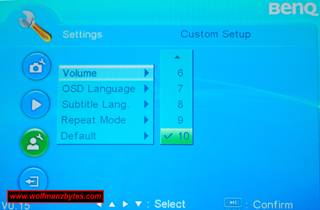First a big thank you to BenQ for providing the Joybee GP1 Projector for this Review. Here is a short Youtube Video from BenQ on GP1 as well.
It’s not too often I get to use the term “big things come in small packages” however, today I get a chance to look at a projector that despite its small size packs a lot of features into a projector that can easily sit in the palm of your hand.
Before I get too far into this Review I should mention the specifications for the Joybee GP1 Projector and they are following.
Specifications for the Joybee GP1
-Native Resolution SVGA (858 x 600)
-Projection System DLP© technology by Texas Instruments©
-Brightness 100 ANSI lumens
-Light Source 3LED (RGB) technology
-Contrast Ratio 2000:1 (Full on/Full off)
-Weight 1.4 lbs (0.64 kg)
-Aspect Ratio 4:3 Native, 16:9 Selectable
-Display Color Full 16.7 million color palette
-Lens F=2, f=17.7 mm
-Zoom Ratio Fixed
-Image Size 15” to 80”
-Throw Ratio 1.92
-Computer Compatibility VGA(640 x 480) to SXGA(1280 x 1024)
-HDTV Compatibility 480i, 480p, 576i, 576p, 720p, 1080i
-Video Compatibility NTSC, PAL, SECAM
-Horizontal Frequency 31-79 kHz
-Vertical Scan Rate 50-85 Hz
-Input Terminals PC:Computer: D-sub 15 pin x 1(through CEA 30pin) AV:Component Video: D-sub 15 pin (through CEA 30pin) Composite Video: RCA x 1 (through CEA 30pin) USB reader: USB Type A Audio:Audio L/R: RCA x 2 (through CEA 30pin)
-Output Terminal Audio:Stereo mini jack x 1 (for USB reader) 2 Watt Speaker x 1
-Dimensions(W x H x D) 136 x 54 x 120 mm (5.35 x 2.12 x 4.72 inches)
-Power Consumption 60W
-Noise level 28 dB
-On-Screen Display Language English/ French/ German/ Italian/ Spanish/ Russian/ Traditional Chinese/ Simplified Chinese/ Japanese/ Korean/ Swedish/ Dutch/ Turkish/ Czech/ Portuguese / Thai/ Polish * The language options vary depending on regions.
-Preset Modes/ Application Modes English/ German/ Swedish/ Polish/ Czech/ Spanish/ Hungarian/ Romanian/ Traditional Chinese/ Simplified Chinese/ Japanese * The language options vary depending on regions.
-Picture Modes Brightest Mode PC Mode Movie Mode Photo Mode User Mode
-Functions Auto Keystone PC-less Auto Search Resolution Reminder High Altitude Mode Standby power consumption <1W USB Reader Wall Color Correction Instant On/Off Blank Security Password
-Accessories (Standard) Quick Start Guide Soft Carry Case CEA 30 pin Cable Remote Control Power Adaptor Manual CD Power Cord
-Accessories (Optional) iPod/iPhone Universal Dock Presentation Plus *Optional accessories may vary by retailers. Please contact your sales dealer for purchase.
-USB Reader (Support Format) Photo: JPEG, GIF, BMP, TIFF Video: MPEG-1, MJPEG Audio: MPEG-1 layer 2, PCM It is recommended to use ArcSoft MediaConverter Software (inside Manual CD) to convert video files.
When I first got the GP1 and unpacked it from its box I was blown away not only by the size of the unit but the fit and finish on the unit. The white and black finish really does give the GP1 a nice sleek look to it that you don’t see in a lot of products.
The picture below shows all the stuff that comes with the GP1 when you unpack it. The GP1 comes with all the stuff you would expect such as a remote control and the video cables to hook the GP1 up to a video source or a computers video out. You also get a CD that has the manual for the GP1 and also has some video converter software I will talk about later.
I think one of the things that sets the GP1 apart from other projectors besides its size, is the fact you can plug a USB thumb drive right into it and run your presentation off it, or even watch a video files. You don’t need to lug a laptop around with you to use the projector when you can just plug in a thumb drive and go.
The picture below shows the back of the GP1 and you can also see the Audio out jack under the USB port and this is for if you want to pipe the audio from anything on a USB thumb drive out to a stereo or a PA system. The other long thin slot at the bottom center of the GP1 is for the video cable that has connections for Composite, VGA and Audio in.
In the next picture you get to see the top of the GP1 and this is where you find the control panel to control all the functions of the GP1 should you not have the remote. It’s a bit hard to see the control panel because it’s black but when you power the GP1 up the control panel symbols light up in blue lighting so they are easy to see even in no light. At the very front of the unit you see a chrome looking dial and you use that to dial in the focus for GP1.
This next picture shows the right hand side of the GP1 and in this picture you can see the Power Connector and that’s about all there is to see here.
The next picture shows the underside of the GP1 and there you can see in the front of the GP1 you have one leg and that leg can be screwed in or out to adjust the tilt of the projector when sitting on a flat surface. What really impressed me here is the fact that in the center of the GP1 BenQ also decided to put a screw hole for a standard camera shoe. With this shoe mounting you can put the GP1 on a camera tripod and that’s a really cool feature to have.
The next picture of the GP1 is of the front of the GP1 and in this picture you can see the spot where the 3 led lights shine out of and right beside that is the remote control sensor window.
And last but not least, this last picture shows off the remote control for the GP1. When you look at the remote control you will see it’s basically divided into two sections. The top section controls all the things like the projectors settings for color and the video source input. The bottom section is what controls the USB part of the projector aka playing of movies or images.
Now that we have all the basic stuff out of the way, let’s get into the good points and the bad points of the GP1.
What I liked about the GP1 was of course the form factor and how small the GP1 is but what really blew me away was the image quality of images and videos that I played through the GP1. When watching video on the GP1 I was doing so on just an ordinary white wall I had here in the room. I wasn’t using a specially prepared surface or anything like that and I was really impressed with the overall image quality.
The other thing I liked about the GP1 was its clean user interface that you get when you bring up the various projector menus. The GP1 has a basic user interface option or an advanced user interface option and the difference between the two is the amount of options that you can tweak. For example in the advanced User Interface you have options like adjusting the color and what not. Also in the advanced user interface is an option to flip the projector image upside down and this is good if you plan on mounting the projector upside down.
Below is a picture of the basic user interface mode. One thing to keep in mind about this picture is it’s a camera taking the picture while the projector is displaying the user interface on the wall, so the picture isn’t all the great.
The GP1 also does have a 2W speaker on board so when viewing either movies off a USB thumb drive or using your gaming console you will be able to get sound but it won’t be earth shattering audio quality and with only 2W of speaker power it doesn’t get very loud.
I was also really impressed with how well the GP1 handled displaying my laptop’s video that was set to 1280 by 1024. It’s pretty cool to have 1280 by 1024 displaying on your wall and clear enough that you can read text in a web browser with no problem at all.
Now onto the bad things about the GP1.
The first problem I run into with the GP1 was the fact its audio video engine for the USB portion of the GP1 doesn’t like certain audio formats when playing back certain video files. I have a bunch of AVI files that I tried on the GP1 and none of them would work in regard to the audio. Ironically enough I could watch the video but I couldn’t hear the sound and this was somewhat of a drag. To be fair to BenQ here it might be a bit much to ask their GP1 to handle every known video and audio codec but it sure would have been nice if it did. BenQ also knew people would have some issues with audio and video not working properly and on the CD that comes with the GP1 they have included software that will take your videos and convert them to a format that the GP1 can work with.
Another problem I run into was the Video cable that comes with the GP1 that has all the video connections on it is way too short. The video cable is about two and a half feet long and although this is good if the projector and laptop are sitting side by side if you mount the GP1 on a tripod you will almost certainly find the short video cable a real problem when trying to connect up to a video source that’s more than a few feet away.
I was lucky that I happen to have a VGA extension cable here so the short video cable wasn’t that much of a problem for me but it’s something I would like to see BenQ change. I think the ideal length for the video cable should be around six feet.
One thing I couldn’t figure out is why the GP1 is missing a component video in and also HDMI in. The GP1 can output its video at 1280 by 1024 and to not have a component video hookup just baffles me. One of the uses for the GP1 is to hook your gaming console up to it. The fact the only option you have for a video input for a gaming console is the composite connection really didn’t impress me at all. Maybe somewhere down the road BenQ will do a revision on the video cable and add HDMI as well as component inputs and then I would be happy.
In conclusion if you’re looking for a tiny projector with very good image quality the GP1 is for you. I can’t overstate enough how cool the USB options are on this projector and the fact that you can eliminate the need for a laptop and use a USB thumb drive to hold your media / slides. The GP1 is a serious space saver if you’re into to traveling and have to bring a projector with you. At the time of this Review you could purchase the GP1 for around $560.00 Canadian.
WolfManz611..