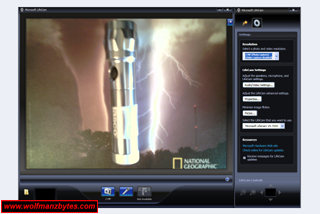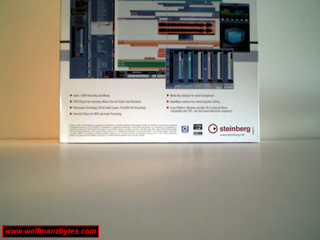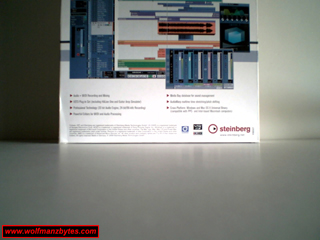First a big thank you to Microsoft for providing the Microsoft Lifecam VX 7000 webcam for this Review.
After doing the Review of the Logitech Quickcam Pro 9000 I figured I would also take a look at the best webcam that Microsoft had to offer and see how it stacks up.
Before I get too far into this Review I should mention the specifications for the webcam and also its system requirements and they are the following.
Specifications
-High Definition video (2.0 megapixels) and photos (7.6 megapixels, interpolated)
-Wide-angle lens
-Glass element lens provides clear video quality
-Automatically adjusts for low-light conditions for superior video quality
-Crystal-clear audio
-Built-in unidirectional microphone with acoustic noise cancellation
-Windows Live Call Button - The easy way to start a video call.
-Universal Attachment Base
-Fits on most monitors, including flat screens and notebooks, or sits directly on your desk.
System Requirements
-Operating System Windows Vista™ or Windows© XP with Service Pack 2 (SP2)
-Processor Intel Pentium© III 700 MHz (Intel Pentium 4 2.4 GHz recommended) or higher, 256 MB of RAM or higher
-Hard Drive 300-700 MB free
-Audio Windows-compatible speakers or headphones
-Broadband Internet access required; access fees may apply
-USB 1.1 (USB 2.0 recommended)
-USB 2.0 required for 1.3 MP or higher video capture resolution. Systems without USB 2.0 may achieve 800 × 600 pixel resolution
-CD-ROM drive
-Display adapter capable of 16-bit color depth or higher, 2 MB or higher video memory
The first thing you notice about the vx7000 is the size of it and the big box it comes in. Like Logitech Microsoft needs to use packaging that matches the size of the product and not use such a big box that’s nearly empty. Having boxes like this that are nearly empty can’t be good for the landfills.
When I got the cam out of the box I was amazed to see it was even smaller then the Logitech Pro 9000 webcam. The vx7000 has a sleek look to it and hardly weights anything at all. The mounting bracket it uses is similar to the one used on the Logitech pro 9000 so you shouldn’t have any problems sitting this camera on top of most monitors. The mounting bracket also has rubber pads on it to keep it from sliding around on the monitor. The pictures below show how the mounting bracket can be move around to fit the top of most monitors.
Looking at the top of the camera you see a button and when you push this button it calls up a screen on your MSN Live so that you can start a Video conference with other people on your Msn Live. One thing this button does not do is take pictures when you push it. I tried to use it to take pictures with the Supplied Microsoft Lifecam software in picture mode and even there the button wouldn’t take pictures but did call up the MSN Live screen. Below is a picture of the button on the vx7000.
While I’m on the topic of the software I did a quick look on the Microsoft’s web site and found there was newer Lifecam software so I downloaded and installed that and never even used the CD that come with the camera.
When you install the software you then get access to the Microsoft Lifecam control software. This software is really basic and gives you options like being able to have funny looking things added to your live video such as having long hair or a warped fact ect ect. When you apply these effects to your face the camera will try and track your face as you move your head around but it doesn’t do a very good job of this. Kids may get a kick out of something like this but I didn’t see much use for it.
Other then the effects you can add to live video stream the only other thing you can do is take still shots or record a video. You also have options in the software to adjust the camera properties such as zoom and back light. Like the Logitech Pro 9000 this cam can also pan and tilt but you have to be zoomed in on something for that to work. Below is a screen shot of the Interface for the Microsoft Lifecam control software.
I was happy to see after you install the software for the camera there is only one process running on your machine unless you’re using the vx7000 then a few more get launched. I’m happy to see that Microsoft hasn’t gone the way some companies have and installed a bunch of stuff on your machine when you install their software.
One of the problems I seem to find with any of these web cams is none of them do a good job when it comes to low light. The vx7000 also needs a lot of light to get the best image quality. Below are some pictures of the Cubase SX 4 Essentials box and as you can see in the pictures as soon as I turn the over head light off the camera has a hard time showing anything on the left side of the picture.
Something else with the photos above, the text is really hard to make out and that was like that on the original 2 mega pixel pictures as well. If the vx7000 had a manual focus that may have made the pictures a bit better. These pictures you’re seeing had the cam about 2 feet away from the box, the only light used was an overhead light and the light coming through the window.
The video suffers the same fate as the still images in that if you don’t have really good lighting you’re going to see very grainy looking video. As for the sound of the cam it wasn’t that bad but like other web cams out there it picks up to much noise.
In conclusion if you’re going to be using this cam in a well lit room it will do the job and provide fairly good results. If on the other hand you’re looking for a webcam that works well in low light this is not the web cam for you. At the time of this Review you could purchase the Microsoft Lifecam VX7000 for about $90.00 Canadian.
Below are a few more Pictures of the vx7000 enjoy!