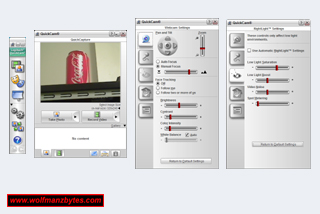See the Video version of this Review here..
First a big thank you to Logitech for providing the Logitech Quickcam Pro 9000 webcam for this Review.
It’s been quite a while since I looked at a webcam and today I get a chance to look at the Logitech Quickcam Pro 9000.
Before I get too far into this Review I should mention the system requirements for the webcam and also its specifications and they are the following.
Windows© XP
-Pentium© P4 (or compatible) processor, 1.4 GHz (2.4 GHz recommended)
-128 MB RAM (256 MB recommended)
-200 MB available hard disk space
-16-bit color display adapter
-Windows©-compatible sound card and speakers (full-duplex sound card recommended)
-USB port
-CD-ROM drive
Windows Vista™
-Pentium© P4 (or compatible) processor, 2.4 GHz (2.8 GHz recommended)
-512 MB RAM (1 GB recommended)
-200 MB available hard disk space
-16-bit color display adapter
-Windows©-compatible sound card and speakers (full-duplex sound card recommended)
-USB port
-CD-ROM drive
Technical Specifications
-Carl Zeiss© lens
-Autofocus system
-Ultra-high resolution 2-megapixel sensor with RightLight™2 Technology
-Color depth: 24-bit true color
-Video capture: Up to 1600 x 1200 pixels (HD quality) (HD Video 960 x 720 pixels)
-Frame rate: Up to 30 frames per second
-Still image capture: 8 million pixels (with software enhancement)
-Built-in microphone with RightSound™ Technology
The first thing people will no doubt notice with this webcam is the box it comes in is huge compared to the tiny size of the webcam. You have to think to yourself when you see packaging like this that it can’t be too good for the land fills.
The image below is what you get inside of the box, and that is the webcam and an install CD and that’s it. I never bothered with the software on the CD since I had already downloaded the latest software/drivers from the Logitech web site.
The install of the software for the web cam went without incident; however I wasn’t too impressed with all the process/services the software had installed onto the computer. After the software install I counted no less than five new processes running for the webcam.
In the screen shot below you can see the software that the Quickcam pro 9000 comes with and also see some of the options you have access to with this software.
The software for the webcam is setup so that it doesn’t look to overwhelming and you can get to all the important functions of the cam rather easily.
What I really like about this webcam is the zoom option and the way you can pan the camera when it’s zoomed into something. Where a feature like this comes in handy is if you’re in a room with a bunch of junk and you only want the cam on you and not the junk off to the sides of you. This zoom and pan feature is something my last web cam didn’t have and I’m glad to see this option available now. It should be noted this zoom and pan feature is based on using the digital zoom. If you’re not zoomed in on something you can’t use the pan function at all. If this webcam had a motorized head on it then you could pan all you wanted even un-zoomed however this webcam doesn’t have that feature.
The webcam itself can be tilted up and down however you can’t tilt the camera left or right and that’s something I wish you could do with the webcam.
The image quality of the cam is also fairly good both in still image mode and when making movies. The one problem I did find though was once you turned the Rightlight technology on for the webcam the frame rate went down the drain. The Rightlight technology is used to improve the lighting for the webcam in dimly lit rooms however that comes at a cost of frame rate.
When I first had the webcam hooked up this Rightlight technology was turned on and with it any videos I made regardless of the resolution were seriously bad quality. Even recording a movie at 320 by 200 you could clearly see the movement on cam was ghosting and the audio was nowhere near in sync with the video.
It wasn’t until I was messing around with the webcam that I noticed if the Righlight technology was turned off the frame was much faster and recording video now looked the way it should and you weren’t seeing the ghosting when you had movement in the video.
For me this Rightlight technology presents a problem. The one thing I was really hoping for with this webcam was that it would have great low light performance and that is true when Rightlight technology is enabled but at a serious cost of frame rate. Rightlight technology is so costly frame rate wise that for me it’s not worth having it enabled. So now I’m back to square one and if I want nicely lit video it means I have to get some more light into the room and that’s what I was hoping to avoid in the first place.
The only place I could see using the Rightlight technology would be if you’re taking still pictures with the webcam. Normally if you’re taking still pictures you’re not moving around too much and in that case Rightlight would work fine.
The setting that seems to be killing the frame rate under the Rightlight settings is the Low light Boost. You can sit in front of the webcam moving your hand and as soon as you turn the low light boost up you can see that frame rate drop right off.
The sound from the internal mic on the web cam also wasn’t that great. The mic picks up way to much background noise and it’s like that whether you have noise canceling on or off.
The two pictures below show the mounting mechanism for sitting the webcam on top of a monitor. Do to the way the mount is designed it should sit on top of most monitors out there and even laptops as well. The mount has a rubber surface on the sides that come in contact with the monitor which should prevent any sort of scratching from moving the webcam around.
In conclusion if you’re in a nicely lit room this web cam will produce good looking video. If on the other hand you’re in a dimly lit room then you will need to get more light for the webcam unless you want to sacrifice a lot of frame rate to use the Rightlight technology. For the hundred dollar price tag of the camera I expected a lot more from it. If Logitech could have figured out a way to make Rightlight work and not kill your frame rate then I would say this is a must have webcam, however this is not the case. As stated above the audio quality left a lot to be desired as well and hopefully they can improve upon that in the future. At the time of this Review you could Purchase the Logitech Quickcam Pro for about $100.00 Canadian.
WolfManz611..