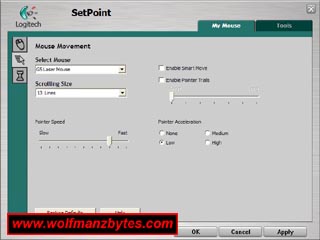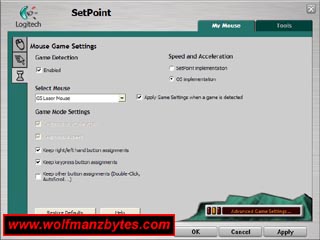See the Video version of this Review here..
First a big thank you to Logitech for providing the Logitech G5 Laser Mouse for this Review.
Over the last little while I have been checking out what the latest gaming mice have to offer and today I get a chance to take a look at the Logitech G5 Laser mouse. This mouse according to the box it comes in is aimed at the gamers and so with that in mind it’s time to test this mouse out and see how well it does..
When you look at the box this mouse comes in you see the features of the mouse listed and they are the following..
9 Buttons.
9 Fully programmable buttons via the mouse driver software.
Full speed USB “ Up to 1000 reports/sec.
Full speed USB “ adjustable up to 1000 reports/sec “ delivers blazing speed and instant acceleration.
2000 DPI Gaming-Grade laser engine.
An ultra-high resolution engine churns images at an astounding 6.4 megapixels per second. A massive (30 pixel by 30 pixel) sensor array and precision laser technology provides best in class performance and tracking.
Adjustable Weight Cartridge.
Use 36 grams of adjustable weights to tune the balance and heft of the G5 for the control you need to dominate the competition.
Sensitivity Switch On-the-Fly.
The G5 provides instant access to three sensitivity levels “ 400 DPI, 800 DPI, and 2000 DPI — before driver installation. Shift from pixel-precise targeting to fast-twitch maneuvers, without pausing the action.
Polytetrafluoroethylene Gaming Feet.
Forget sticky workarounds. Durable Polytetrafluoroethylene feet give your G5 the ultra-smooth glide you want in a gaming mouse.
One thing I should mention here is that Logitech actually has two versions of the G5 Laser mouse. In the picture below you will see the old version of the G5 and with that mouse you only had 8 mouse buttons and the USB speed was only 500 reports/sec. The new version of the G5 Laser mouse is the one I’m reviewing today and that mouse has 9 mouse buttons aka a extra thumb button and the USB speed on it is 1000 reports/sec. Other then these differences and the graphics on the two mice they are identical in shape and size and both mice feature the weights you can add.
One thing that strikes me with these gaming mice is that it looks like the companies behind them have taken great pains to make sure the feel of the mouse in your hand is right on. The G5 Laser mouse is no different in this regard, it feels good in the hand and all the buttons are easily accessible. The only thing I wonder about with this mouse is how long before the grip coating on the mouse buttons starts to wear off.
The biggest feature of this mouse has to be the 9 mouse buttons you have access to. You have your standard left and right mouse buttons and you also have 2 thumb buttons along with that you have your scroll wheel button and also 2 more buttons on the scroll wheel for tilting it left or right. The last 2 buttons are above the scroll wheel and these by default adjust the mouse sensitivity.
The only real complaint I have about the mouse buttons is that in a lot of games only 5 mouse buttons get recognized and that means you have some buttons that don’t get seen at all by a lot of games. In my case when testing the mouse out I wanted to program the tilt buttons on the mouse and not one of the 3 games I tried would see them. Not all hope is lost however you do have the option of using the mouse driver and in there you can make a game profile and have the mouse buttons activate any keyboard key.
I really wish all 9 buttons were seen in all the games I play because for me I don’t like having to go and make a new mouse profile every time I want to use the extra mouse buttons. I’m not sure why the games I tried don’t see the extra mouse buttons but it sure would be nice if they did.
The picture below shows the front view of the mouse off and shows the little arrows that indicate you can tilt the mouse wheel left or right.
Also in the picture above you can see the mouse sensitivity buttons. Prior to having a mouse with the sensitivity buttons I wouldn’t have thought to have such buttons would have been a big deal in terms of game play however I find the sensitivity buttons a useful addition to any mouse where you are playing first person shooters. The reason I like the sensitivity buttons so much, is because if your in a game where your a sniper you can make the mouse less sensitive while zoomed in on a target and for that reason alone it becomes a useful feature to have.
Below is a side view of the mouse where you can see the thumb buttons.
One problem I did have with the two thumb buttons is they are to close together and to level with each other. Where this becomes a problem is if your trying to use the furthest thumb button away from you you end up hitting the other button as well. They need to offset these two buttons more so they don’t get in the way of each other.
Like the Habu gaming mouse this mouse has no buttons at all on the right side of it as seen in the picture below. It would have been useful to at least have one more button on the right hand side of the mouse.
This has to be the only mouse I have seen that comes with weights that you can add to the mouse to adjust how it responds in your hand. In the picture below you can see the underside of the mouse and should also be able to see the weights you add to the mouse.
You can also see in the picture above the button you push down to release the tray that holds the weights in place. In the picture below you can see the weight system up close. When you purchase this mouse you get a little container that holds 16 weights and with these weights you can mix and match them in the tray and make the mouse weight feel just right. I opted to load the tray up with the heaviest weights since I like the heavier type of feel with this mouse. Below you can see a picture of the weights and the tray used to hold them.
If you look at the underside picture of the mouse above, you will also notice the big gray feet on the mouse. The feet are made from Polytetrafluoroethylene and do to that the mouse glides around quite nicely on the mouse pad. The mouse also doesn’t make any noise to speak of when its sliding around on the mouse pad.
In the next picture below you see the DPI display on this mouse. My camera for some reason couldn’t detect the lighting used with the DPI display despite the fact I could see it no problem at all. This display shows you at what level you have the mouse sensitivity set at.
Next up on the list is the mouse driver itself and instead of installing this from the CD that came with the mouse I went onto the Logitech web site and downloaded the latest version of the mouse driver and installed that instead.
Below are the four main screens you have with the mouse driver.
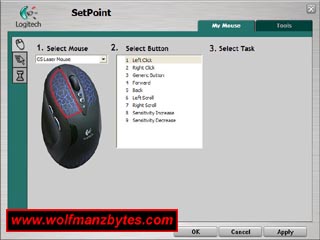
The mouse driver software for the most part is put together quite well you can adjust numerous settings and get the mouse just the way you like it. The one cool thing is by default the mouse has 3 sensitivity settings but if you want you can setup 5 sensitivity settings on the mouse. The display on the mouse will still work even with 5 sensitivity settings.
The only short comings I think the mouse driver has is with the part where you can assign key strokes to the mouse buttons. In other mouse products I have tried they seem to be making it so the user can make macros and thats something this software doesn’t do. The best your going to get with this mouse is one keyboard key per mouse button and thats it. For some people including my self this isn’t a big deal but some other people may want to be able to do the macro stuff with all the mouse buttons.
In conclusion this isn’t a bad mouse at all. I tried it with several games and overall it performs good. There are a couple of sticking points such as the thumb buttons need to be adjusted in terms of their placing but other then that I was fairly impressed with the mouse. The big draw for me is the fact it has the 9 mouse buttons and I think that is truly hard to beat. Any time I had a mouse or trackball that only had 5 buttons I was constantly wishing it had more. At the time of this Review you could purchase the Logitech G5 Laser mouse for around $60.00 U.S.
WolfManz611..