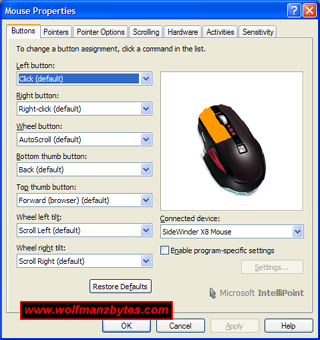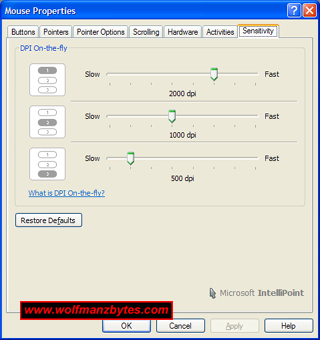See the Video version of this Review here..
First a big thank you to Microsoft for providing the SideWinder X8 Wireless Gaming Mouse for this Review.
It’s been quite some time since I did a gaming mouse review, so today I figured it was time to take a look at Microsoft’s latest wireless gaming mouse the SideWinder X8 and see what it has to offer.
Before I get too far into this review I should mention the specifications for the Microsoft SideWinder X8 Wireless Gaming Mouse.
- 2.4 GHz Wireless
- BlueTrack Technology
- Play and Charge
- Twelve Buttons, Seven are programmable
- Scroll Wheel with Tilt
- Full-Speed USB Reporting
As you can see in the pictures below, when you unpack the SideWinder X8 you get the mouse and the rechargeable AA battery along with the wireless receiver. The hockey puck size wireless receiver doesn’t just contain the wireless receiving guts for the SideWinder X8 but it also has wrapped around it the charging chord that you unwind so you can charge the SideWinder X8. The wireless receiver also has a top on it that you can twist off and inside you’ll find replaceable feet/pads that can be swapped out on the SideWinder X8 mouse.
What struck me the most when I unpacked the SideWinder X8 had to be how slick this mouse looks. Everything from the lines of the mouse down to the silver trim on the back of the mouse is spot on. I have looked at other “Gaming Mice” before and so far I think the Sidewinder X8 is the best looking mouse I have used.
Aside from the looks I also like how the mouse feels in my hand and the ease of which the mouse slides around on the different surfaces I tried. The button placement on the mouse is also spot on and it’s really easy to get your fingers to all the various buttons.
As stated in the specifications this mouse has 12 buttons but only 7 of these are programmable. I don’t really have a problem with only having 7 buttons to use, but it would have been nice to have seen the option to be able to reprogram the three DPI buttons if you weren’t going to be using them and were just going to stick to one DPI setting for games.
What I really liked about the SideWinder X8 is the fact that first time on a Microsoft gaming mouse you finally had the tilt buttons on the scroll wheel. I can’t count the times I wished I had the tilt buttons on the other Microsoft gaming mice I have tried. The tilt buttons really come in handy when you have a first person shooter or the like where you can assign mouse buttons to make your character lean in a game.
The two thumb buttons on the SideWinder X8 are also in good positions and make accidently hitting the wrong thumb button hard to do. What I didn’t like about the two thumb buttons were for me they seemed too far away from my thumb. I found that when I started to play a game for the first little while my thumb was fine but over time do to the shape of the mouse my hand would slide back on the mouse and this moved my thumb further away from the two thumb buttons.
In the picture below you can see the macro record button and this is the thin black button that’s in front of the two silver thumb buttons.
What was interesting to me is when you used the macro record option on the SideWinder X8 the macro would show up in the Microsoft IntelliPoint software under whatever mouse button you assigned the macro to. The cool thing about this is it allows you to edit the macro when you double click on it.
The only problem I can see with this record macro function is that if you keep hitting the record macro button over and over you will get new macro entries in the IntelliPoint software. If you want the mouse buttons to be restored and contain no macros you have to do that in the IntelliPoint software by selecting “restore defaults” on the buttons tab.
The SideWinder X8 does have a nicely lit LCD display on it that’s just above the two thumb buttons. The LCD displays things like when you’re using the macro record and will also show the DPI settings when you’re flipping through those as well. The LCD is also used to tell you when the battery is low on power and when the mouse is charging.
Speaking of batteries, the one concern I have with anything wireless, is how long the batteries last before they die. The SideWinder X8 can last about 7 days before its single AA rechargeable battery dies. The cool thing about the X8 is that it will tell you when the battery gets low by making the mouse light on both the LCD and the back of the mouse start to pulse. This pulsing gets your attention pretty quick and it lets you know that in about 3 hours the mouse will be completely out of power.
The coolest thing about this mouse is that when it gets low on power you just unwind the power chord from the receiver and with a magnetic connector it hooks up to the mouse and the mouse will start to charge the internal AA battery. It should be noted that while the mouse is connected to the power cord and charging you can still fully use the mouse. In a test I done it took about 4 hours to take the mouse from a battery low indicator up to a fully charged indicator that you see on the LCD display.
Below are some pictures of the battery low indicator displayed on the LCD and also the power connector on the SideWinder X8. The battery low Indicator picture was taken in a dark room to try and make the LCD easier for the camera to see.
Wireless operation on the SideWinder X8 works as it should and I never had any drop outs or any issues at all with this mouse while I was testing it. You can also sit a few feet away from your computer and the SideWinder X8 works without issue.
For those of you who have used a Microsoft mouse in the past you will be familiar with the IntelliPoint software that the SideWinder X8 uses. In the screenshots below you can see the Button configuration tab along with the mouse sensitivity tab and that’s where you set the DPI settings for the three DPI buttons on the mouse. You can set the DPI from as low as 250 DPI all the way up to 4000 DPI.
In conclusion I’m pretty impressed with SideWinder X8 gaming mouse. There were a few small issues that I mentioned above but overall the SideWinder X8 is a good choice if you’re looking for a wireless gamming mouse with decent battery life. At the time of this review you could purchase the Microsoft SideWinder X8 Wireless Gaming Mouse for about $80.00 Canadian.
Below are a few more pictures of the Microsoft SideWinder X8 Wireless Gaming Mouse Enjoy!